Excel to PDF Converter
Convert your Excel files to PDF quickly and securely
Try it with sample files
Drag & Drop Excel Files Here
or click to select files
Supports .xlsx, .xls, .csv files
Files to Convert
Conversion Options
Conversion Progress
Converted Files
Processing files...
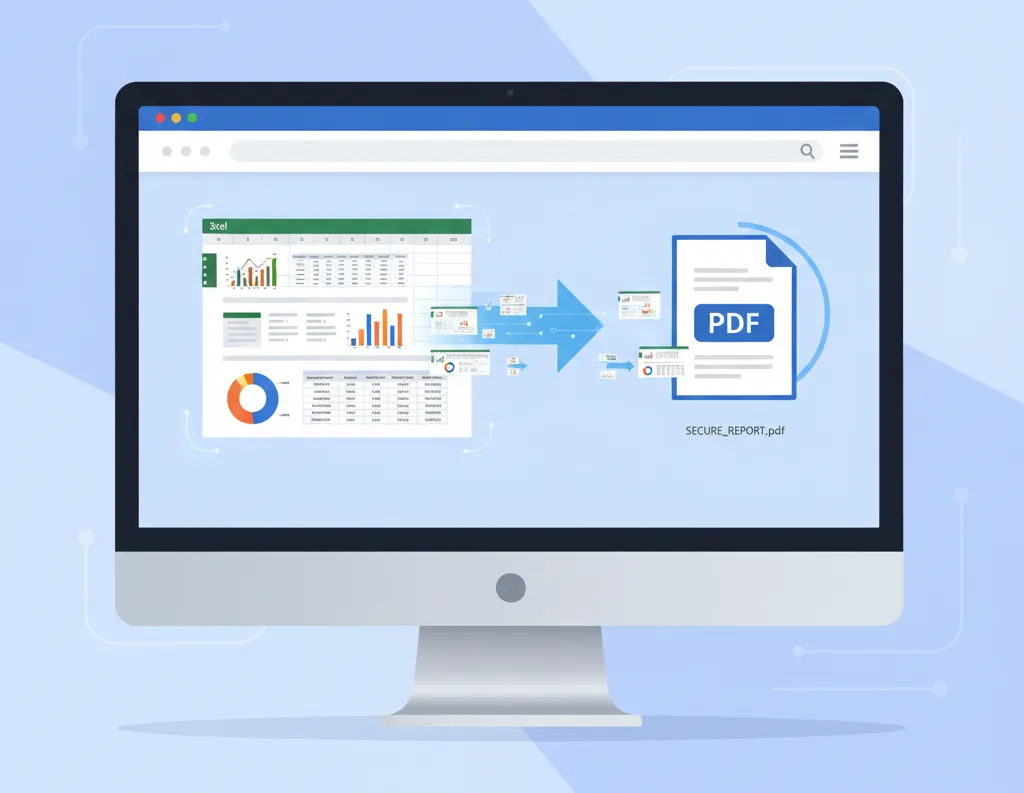
Introduction
Welcome to the Excel to PDF Converter tool at FitTechZones — the easiest, fastest, and most reliable way to convert your .csv.xls or .xlsx spreadsheets into professional, read-only PDF documents. Whether you’re preparing financial reports, invoices, dashboards, or data sheets, our converter preserves layout, formatting, and content integrity — no software installation required.
With this online Excel to PDF converter, you can:
Convert Excel spreadsheets to PDF in seconds
Keep your formatting, charts, and tables intact
Download, share, or print PDFs easily
Use it on any device — desktop or mobile
Use for free, with no registration or watermark
Read on to learn more about how this tool works, its features, benefits, and some frequently asked questions.
Why Convert Excel to PDF?
Converting Excel spreadsheets into PDF format has several compelling benefits:
Preserve Layout & Formatting
When you convert to PDF, columns, rows, charts, images, and fonts remain exactly where you placed them. No more misalignment or formatting shifts when opening the file on another computer or viewer.Make Files Read-Only
Excel files are editable by default. A PDF ensures recipients can view but not easily alter the contents — which is useful for invoices, reports, or documentation you don’t want to be changed.Universal Compatibility
PDF is a ubiquitous format supported across all major platforms, including Windows, macOS, iOS, Android, and Linux. Recipients don’t need Excel installed to view your data.Smaller File Sizes & Efficient Printing
PDF files often compress images and content, making them easier to email or store. They also control print settings, margins, and page breaks more reliably.Professional Presentation
Exporting reports, dashboards, or tables as PDF makes your work appear polished and final — ideal for clients, investors, or stakeholders.
How to Use Our Excel to PDF Converter
Using our tool is straightforward — designed for users of all experience levels. Here’s how:
Upload or Drag & Drop Your Excel File
Click the “Select File” or “Upload” button, or drag your.xlsor.xlsx.csvfile into the widget.Optionally Adjust Settings (if available)
If the tool supports advanced options, you may set page orientation (portrait/landscape), select which sheets or page ranges to convert, adjust scaling or margins.Click “Convert to PDF”
Once you initiate the conversion, our server begins processing your file immediately.Download the PDF
After conversion completes, download the file. Many servers also allow saving the PDF directly to Google Drive, Dropbox, or sending via email.Automatic File Deletion
For privacy and security, your uploaded files and resulting PDFs are auto-deleted after a short period (e.g., a few hours), leaving no trace on the server.
Key Features & Benefits
Here are the standout features that set our converter apart:
| Feature | Benefit to You |
|---|---|
| Free & No Registration | Use the tool instantly without creating an account or paying a fee. |
| Unlimited File Size (within reason) | Convert large spreadsheets (subject to server limits) without hassle. |
| Secure & Private | Uploaded files are encrypted and auto-deleted for user safety. |
| Cross-Platform | Works via browser on Windows, macOS, Linux, iOS, Android. |
| Preserves All Contents | Charts, tables, cell styles, images, formulas (converted as static) stay intact. |
| One-Click Conversion | Minimal interface — just upload, convert, download. |
| Batch / Multi-sheet Support (if available) | Convert workbooks with multiple sheets in one go. |
| Custom Page Options (if available) | Choose orientation, scaling, or page ranges. |
These features combine to deliver a seamless, high-quality Excel → PDF conversion experience.
Key Features & Benefits
You might ask: “What makes this tool different from other Excel to PDF converters online?” Here’s why:
Speed & Efficiency — Our conversion engine is optimized for fast results, even for complex spreadsheets.
Formatting Fidelity — We strive to maintain original fonts, cell borders, merged cells, conditional highlighting, and charts with high accuracy.
Privacy First — We prioritize your data safety: files are processed securely (via SSL), and removed from our servers after conversion.
No Watermark, No Ads (or minimal ads) — The output PDF is clean, professional, and ready to use.
Optimized for SEO & Performance — The tool page itself is structured for discoverability and fast loading, which also helps you find it easily.
Keywords & SEO Context (for search engines)
To help this page rank well (and to show you how we approach keyword targeting), here are some of the main phrases we aim to optimize for:
primary keyword: Excel to PDF Converter
related keywords:
“Convert Excel to PDF,” “XLS to PDF online,” “XLSX to PDF tool,” “Excel spreadsheet to PDF,” “free online excel to pdf,” “excel to pdf converter no registration,” “excel to pdf with formatting preserved,” “best excel to pdf converter online.”
These keywords appear naturally in headings, subheadings, and throughout the text to provide semantic relevance without overstuffing. The goal is to align with what users actually search for.
Frequently Asked Questions (FAQ)
Q: What file formats are supported?
A: We support .xls .csv and .xlsx formats (Excel workbooks). Some converters may also accept .xlsm (macro-enabled) or .csv, but that depends on your tool’s implementation.
Q: Are there limits to file size or number of conversions?
A: Typically, there is a practical file size limit (e.g., 10 MB or based on your server capacity). For most users, that’s ample. Also, unlimited free conversions are possible, unless you impose quotas or premium tiers.
Q: Will formulas in Excel be preserved?
A: No — formulas are converted to their evaluated values in the PDF. The PDF is a static representation of the data at conversion time.
Q: Will charts and images be included?
A: Yes — charts, embedded images, cell styles, and formatting are kept as close as possible to the original.
Q: Can I choose page orientation or scaling?
A: If advanced settings are available, yes — you might select portrait/landscape, adjust scaling, or define which sheets/pages to include.
Q: Is it safe to upload sensitive files?
A: Yes — we encrypt file transfers (SSL) and automatically delete your files after a short hold time, so no persistent record remains.
Q: Can I convert multiple sheets or workbooks at once?
A: Yes, if the tool supports batch processing or multi-sheet conversion in a single operation.
Q: Do I need any software or plugin?
A: No — everything happens in your browser. No downloads, no installations, no plugins needed.
Q: Does the PDF have a watermark?
A: No, we produce clean PDF files without watermarks (assuming your version of the tool allows it).
Tips for Best Results
To get optimal output from your conversions, follow these best practices:
Use consistent and standard fonts. Very exotic or custom fonts may not embed perfectly.
Avoid excessive merged cells or deeply nested formatting. These sometimes translate less cleanly.
Preview page breaks in Excel. Set print areas and page breaks before conversion to ensure layout.
Resize large charts or images. Extremely large visuals may affect PDF layout or file size.
Remove unused blank rows or columns. This reduces clutter in the converted PDF.
Simplify conditional formatting. Overly complex rules may render differently.
Test different page orientations (portrait vs. landscape). Sometimes rotating to landscape yields better readability for wide tables.
Following these tips helps ensure your Excel → PDF conversion produces a professional, clean, readable result.
How Our Converter Compares to Alternatives
Many online converters exist (Smallpdf, iLovePDF, Nitro, etc.) Some differences you may notice:
Speed — Some tools queue large jobs; ours seeks instantaneous conversion.
Watermarks — Many free tools embed a watermark unless you upgrade; ours does not.
Registration Requirements — Others force you to sign up; our tool is instant and anonymous.
File Size Limits — Many free converters restrict max size (e.g. 5 MB); ours offers more flexibility.
Privacy & Deletion Policies — We emphasize automatic deletion and encryption, which some alternatives may not adequately disclose.
We believe our balance of quality, privacy, and ease makes this tool ideal for everyday use.
Why Businesses & Individuals Use Excel to PDF
Financial Reports & Invoices — Convert spreadsheets into finalized PDF invoices for clients.
Academic Submissions — Professors or students often require PDFs for consistency and non-editable submissions.
Shareable Dashboards — Export dashboards to PDF to send snapshots of KPI charts, pivot tables, etc.
Legal & Compliance Documents — PDF ensures a static, verifiable version of financial or audit data.
Documentation & Manuals — Embed data tables in PDF manuals that can be easily shared.
By leveraging a clean, reliable Excel to PDF converter, both professionals and casual users benefit.
Call to Action
Ready to convert your spreadsheet? Simply scroll up, upload your Excel file into our tool, click Convert to PDF, and download your output immediately. No software, no plugins, zero hassle.
Try converting one now — see how clean your PDF looks. You’ll be amazed at how seamless the process is.
Summary & Closing Thoughts
Excel to PDF Converter is your go-to web tool for turning
.xls/.xlsxinto polished PDF documents.It preserves formatting, charts, and images while producing a static, shareable version.
Our tool is free, fast, secure, and no registration required.
It competes well with other online converters (Smallpdf, iLovePDF, Nitro) by offering flexibility, privacy, and clean output.
We’ve included tips, FAQs, and best practices to help you get the best result every time.
Thank you for choosing FitTechZones‘ Excel to PDF converter. We hope it becomes your preferred tool whenever you need to finalize Excel data into professional-looking PDF files.
If you have feedback, feature requests (e.g. OCR, page numbering, annotations), or run into issues with large or complex spreadsheets, feel free to reach out so we can better serve your needs.
Our Other Free Tools: Image to PDF Converter , Word Counter Tool


